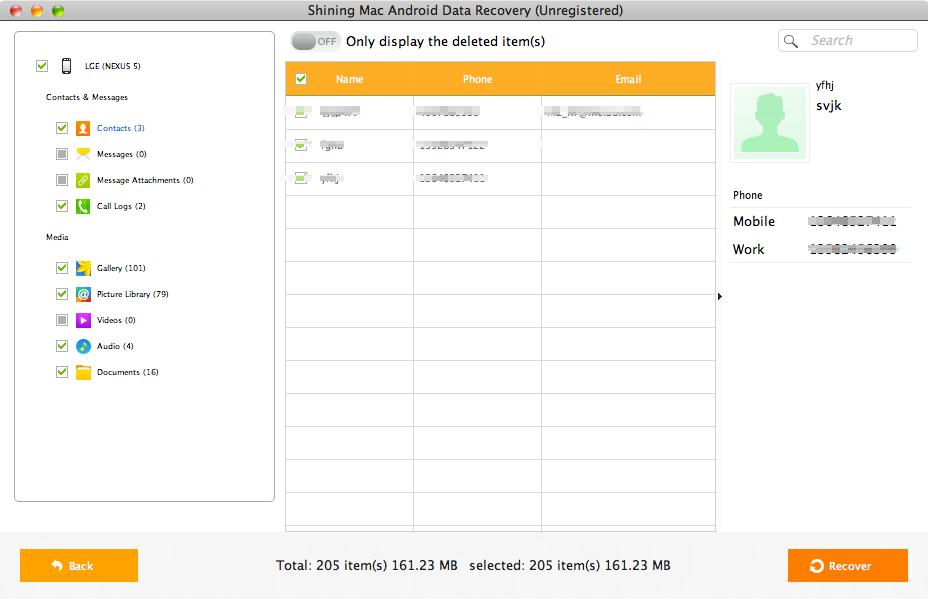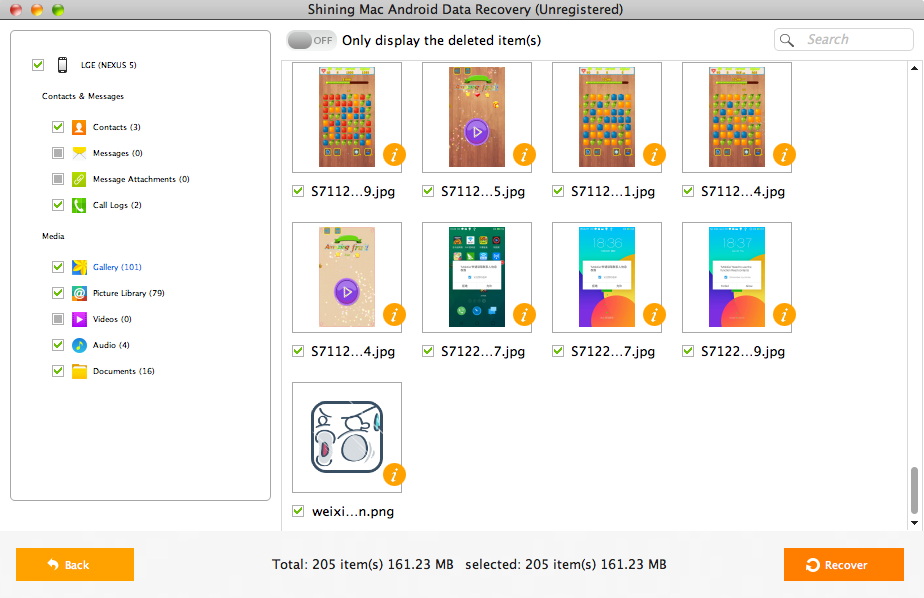Get Started with Shining Mac Android Data Recovery
Three Steps to Recover Data from Android on Mac:
Step1 Launch Shining Mac Android Data Recovery
Download, install and run Shining Mac Android Data Recovery. Connect your Android Phone or Tablet to Mac and enable USB debugging
For users using Android version 2.3 or earlier: tap on Settings > Applications > Development. Click the box next to USB Debugging.
For users using Android version 3.0 to 4.1: tap on Settings > Developer Options. Click the box next to USB Debugging.
For users using Android version 4.2 or later: tap on Settings > About Phone > Build Number 7 times. Tap on. This should enable the developer mode, and your device informs you of the same with the message "You are under developer mode". Go back to the Settings > Developer Options. Check the box next to USB Debugging.
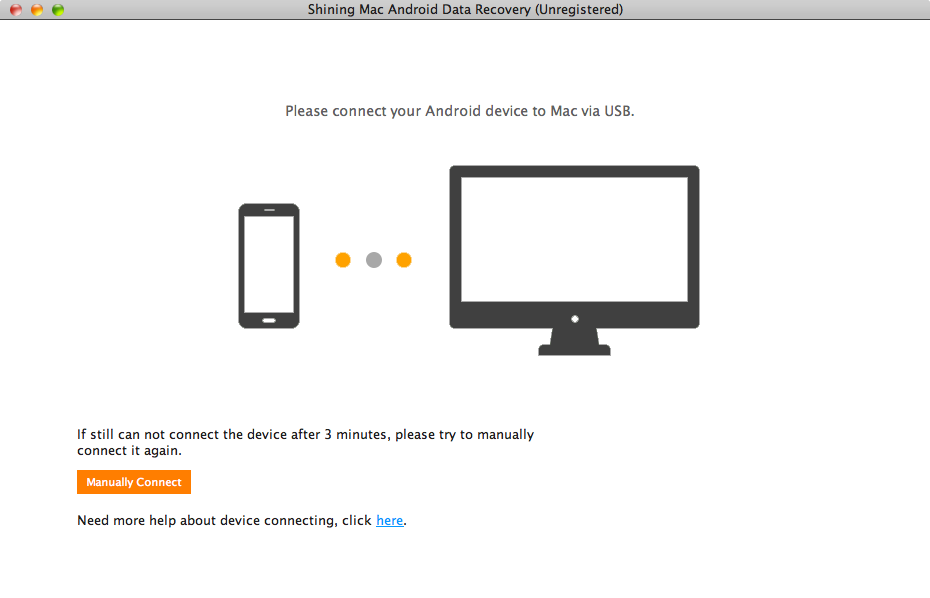
Step2 Select file types to recover.
Click file types you want to recover, such as contacts, messages, messages attachments, call logs, photos, gallery, picture library, videos, audios and other documents. Then click "Next" button to scan the selected Android data.
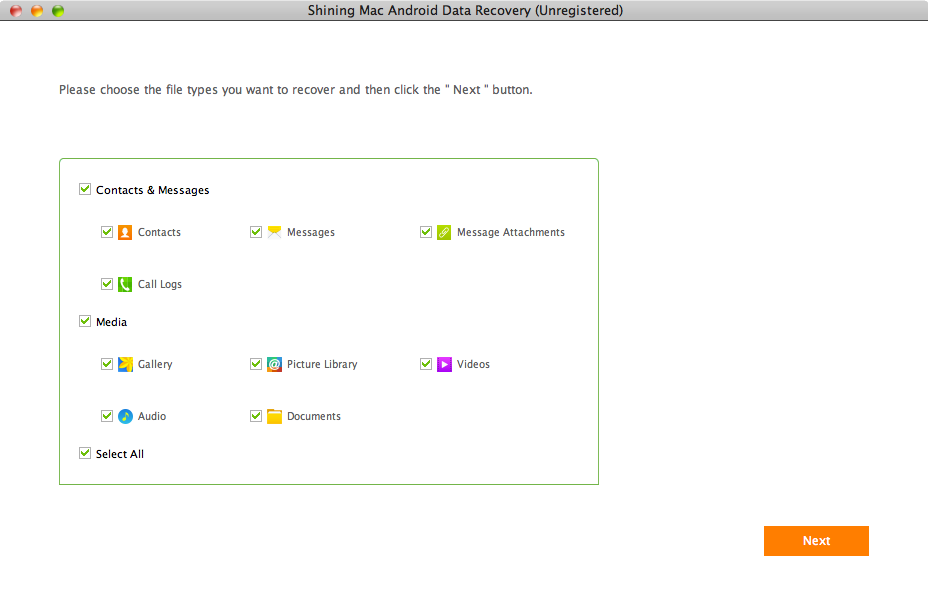
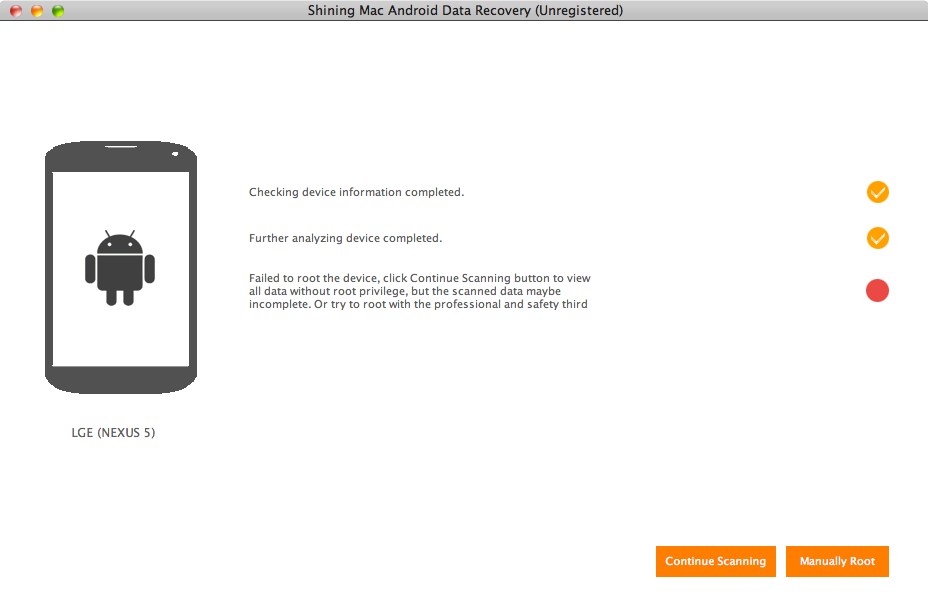
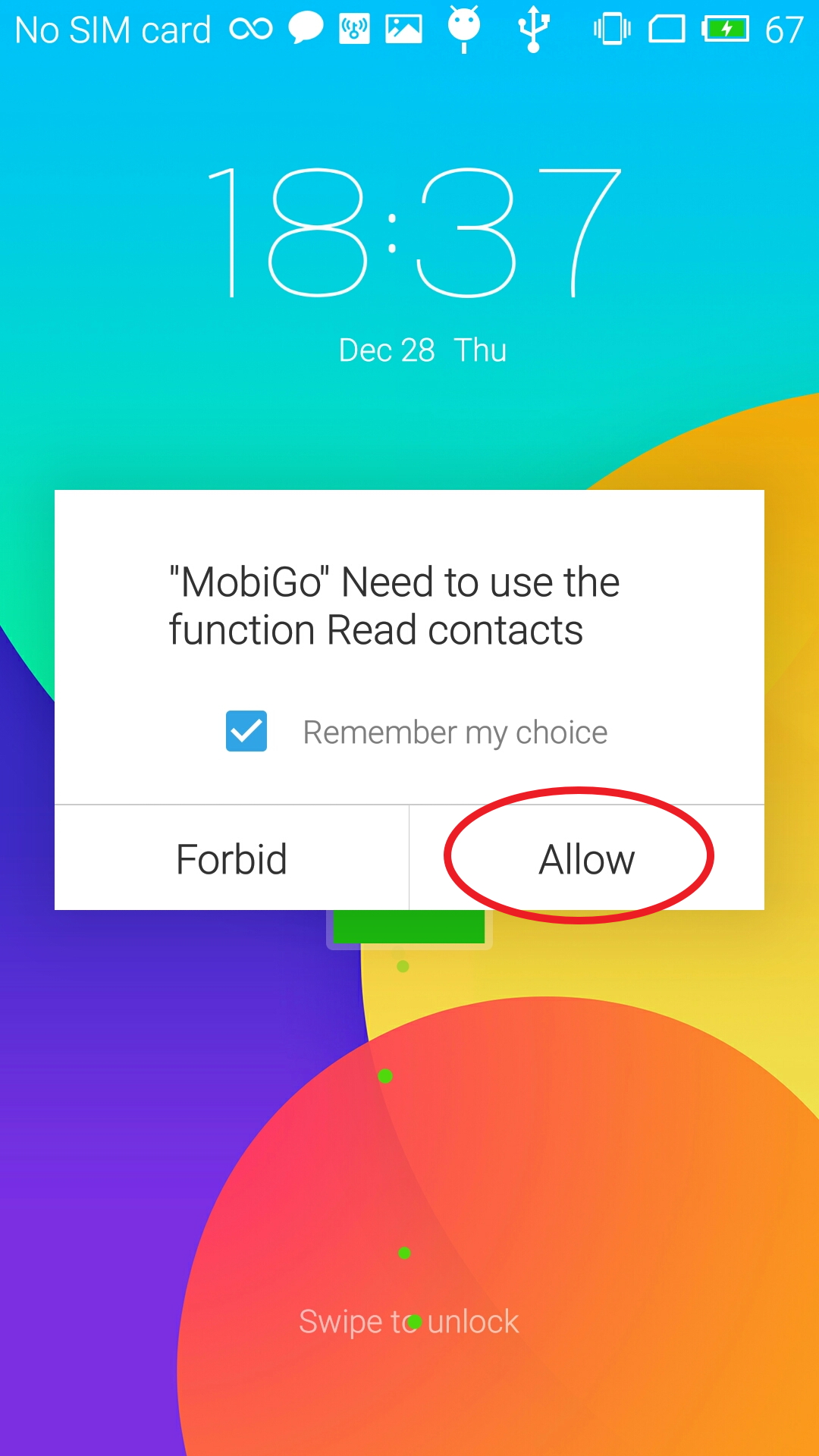
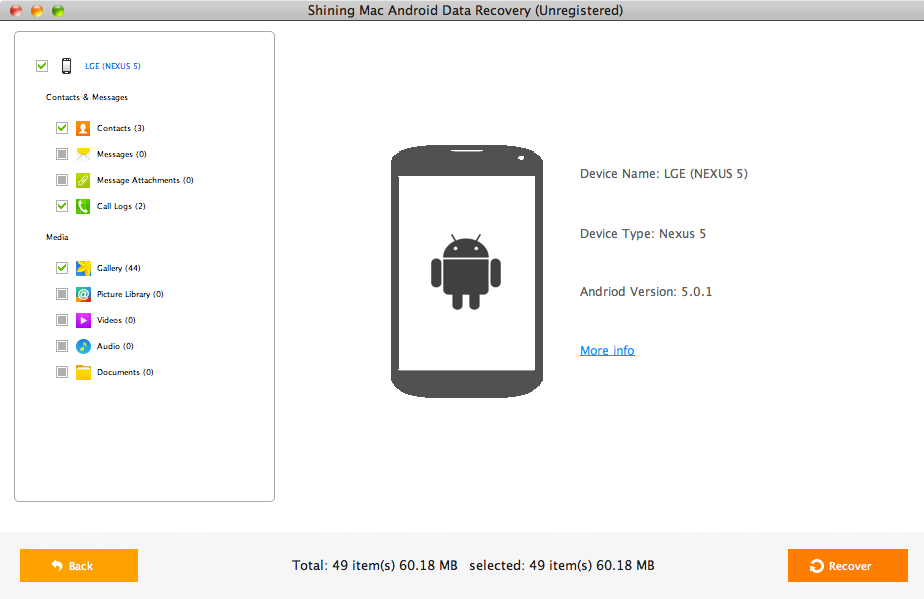
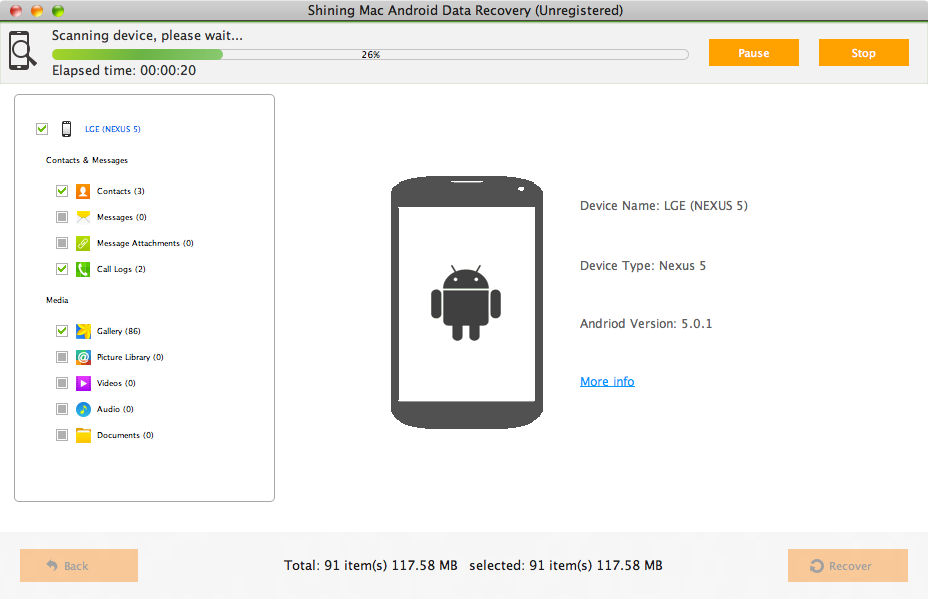
Step3 Preview and Recover Data on Android Phone
After scan, the result is displayed in the main window in categories. Next, you can choose corresponding files to preview and recover.