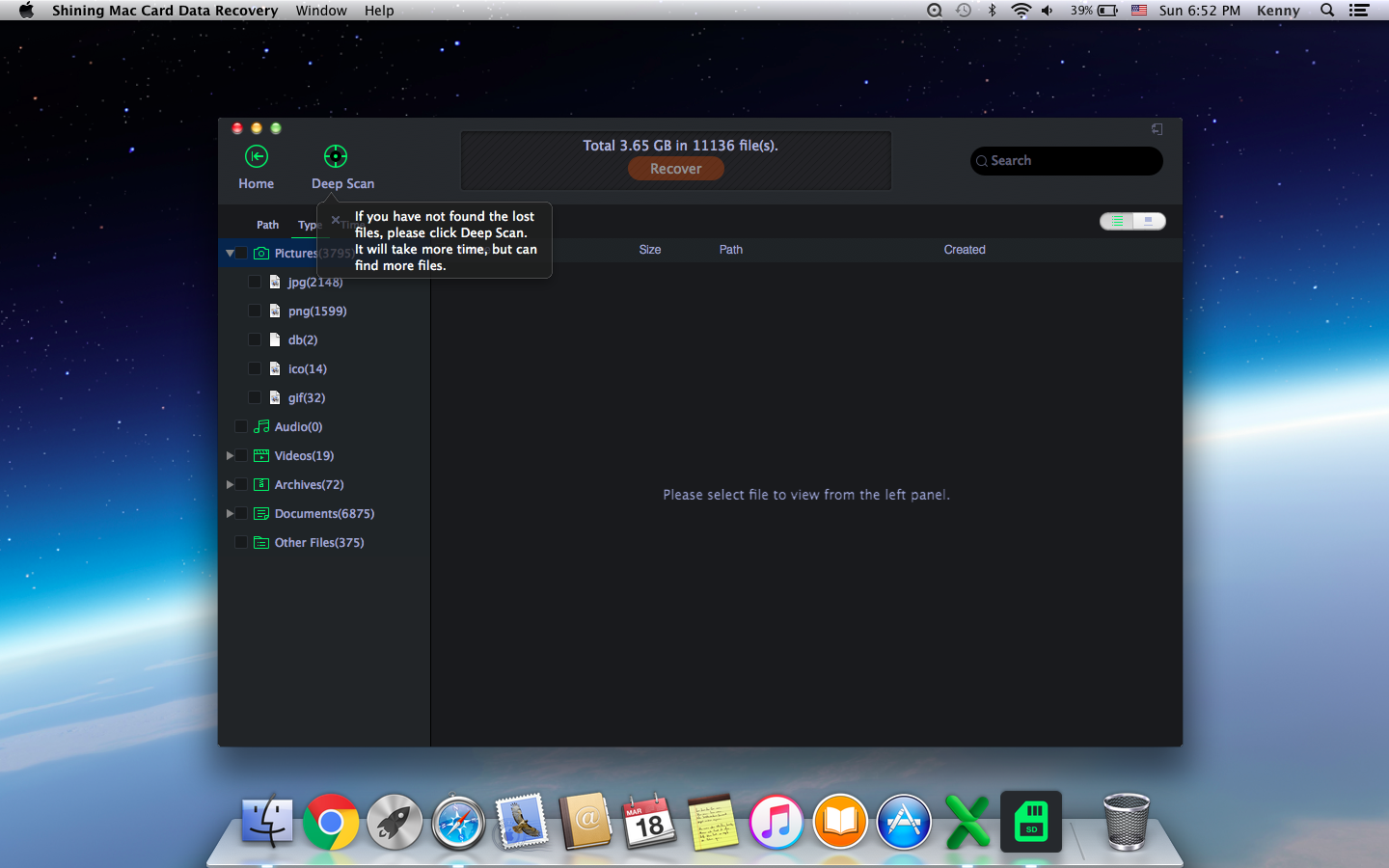Get Started with Shining Mac Card Data Recovery
Step 1 Launch Mac Card Data Recovery
Connect your SD card to Mac computer through proper adapters or you can directly insert card into the computer. Launch Shining Mac Card Data Recovery software, click "Recover Now" image button.
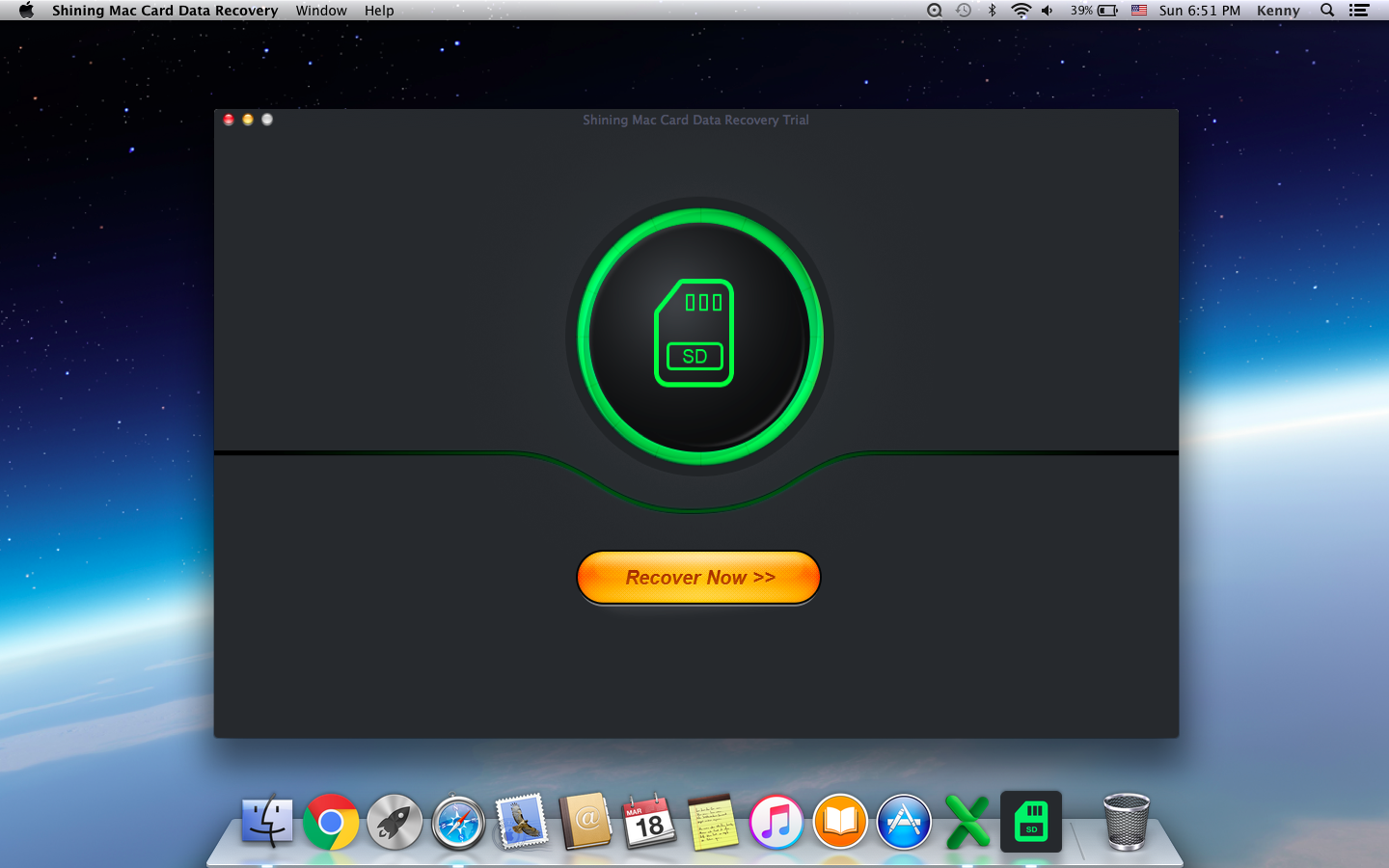
Step 2 Scan
Select the card drive to recover, and then click "Scan".
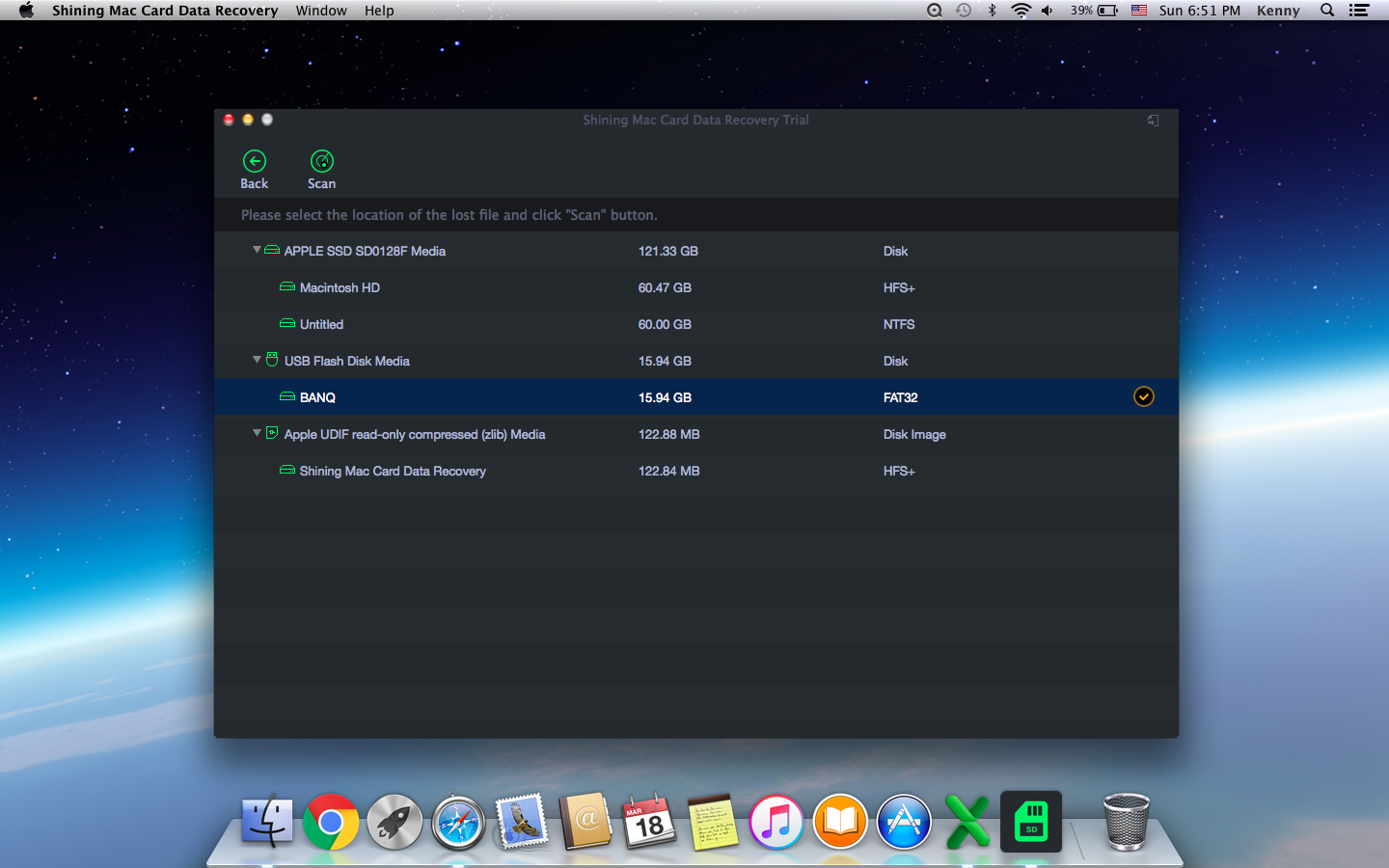
Step 3 Recovery
After the scan, all files will be listed in the scan result panel. If you have not found the lost files, please click Deep Scan which will take more time, but can find more files. Select a directory to save the recovered files. You had better save files to a different partition from the original one in case that the lost files are overwritten.