Get Started with Shining Camera Photo Recovery
Three Steps to Recover Deleted Photo from Camera:
Step1 Launch Shining Camera Photo Recovery
Connect your digital camera to PC, run Shining Camera Photo Recovery software, click "Start" button and all the partitions and drivers that are related to your computer will be showed on the interface. Select the SD Card of your camera and click "Scan" button to search for all the lost and existing files.
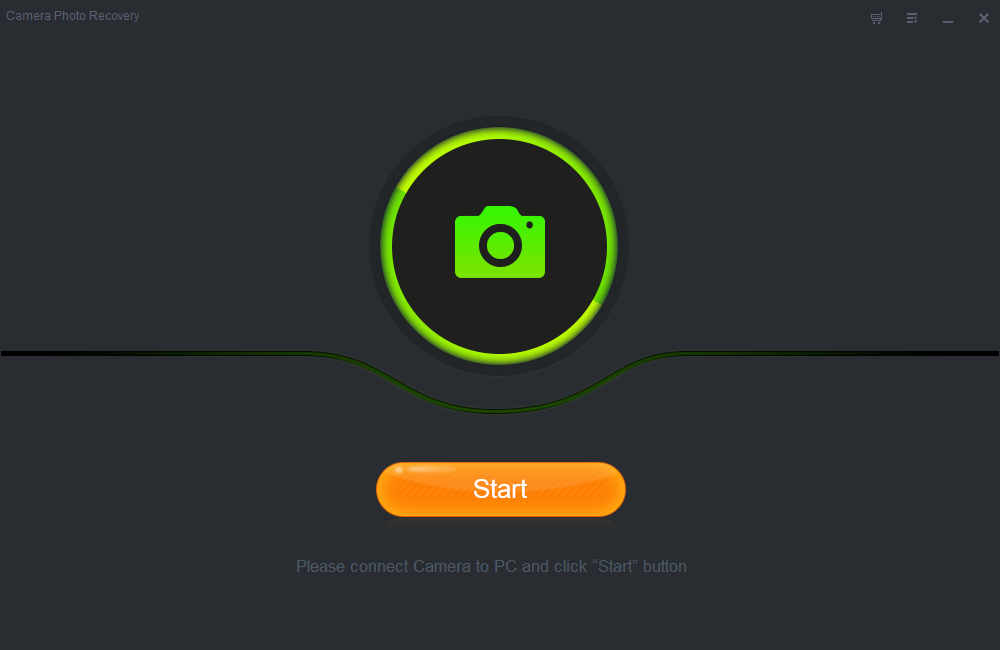
Step2 Begin to Scan
A quick scan will start first. After it completed, a deep scan will automatically launch to find more lost files.
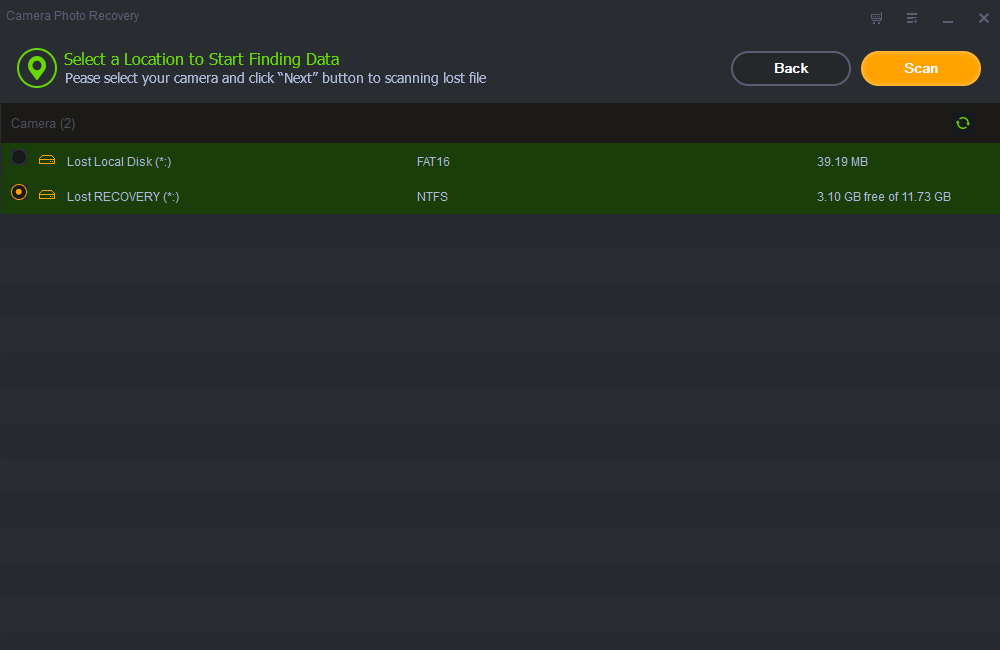
Step3 Recovery
After scan, you can locate what you have lost by filtering data through file types, preview all the listed recoverable photos and choose those you want. Click "Recover" button to retrieve them back from digital camera.

